Job Submission Interface Features
Job Submission Interface Features
Once connected, there are four main tasks you can carry out:
- Submit jobs through the Job Session window
- Track status of jobs in the Today’s Jobs window
- View both job request and resulting listing in the Today’s Jobs window
- Manage (view, clean and search) all job requests sent using the Job Library window
Submit Jobs (Job Session window)
- Select a database (LIS, LWS)
- Select a statistical package (SAS, SPSS or Stata)
- Add a subject line
- Write your code keeping in mind the Job Submission Instructions
- Click on the submit button
Note that, for security reasons, the output of all job requests will be returned to the email registered in LISSY even if the submission is processed through the JSI. That way, each LIS user will be informed if someone is using his/her user ID and password.
Work with Today’s Jobs (Today’s Job window)
- Watch the status of jobs sent to LISSY in the ‘jobs in process’ (top-left) pane
- View the jobs returned by LISSY:
- Click on a job in the ‘jobs returned’ (bottom-left) pane
- Click on the ‘view job’ button
- Click on the ‘text’ or ‘listing’ tabs, respectively, of the right pane to see the request and its output
- Re-submit a selected job by clicking on the ‘edit in job submission’ button at the bottom-right of the window
Manage the Job History (Job Library window)
- View jobs sent during a specific time period:
- Click on the ‘from’ button (grey)
- Choose the ‘starting from’ and/or ‘until’ search period by clicking on the appropriate ‘change’ button
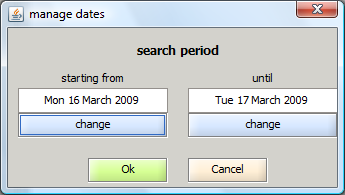
- Select the date(s) that matches your needs.
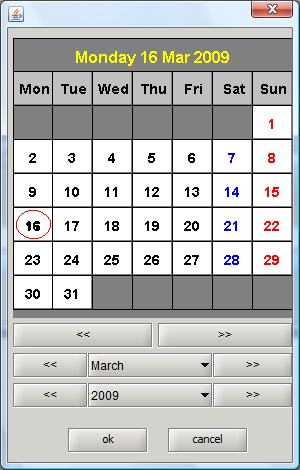
- Clean the library by clicking on unwanted job requests and clicking the ‘discard’ button
- Search jobs by keywords:
- Click on the ‘advanced search’ button
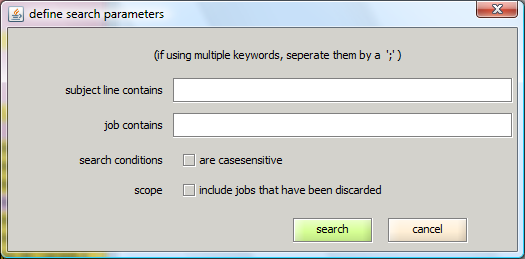
- Complete the request according to your needs. Note that the search request may also be applied to discarded jobs.
- Click on the ‘advanced search’ button
- Re-submit a selected job by clicking on the ‘edit in job submission’ button below and to the right of the window.
